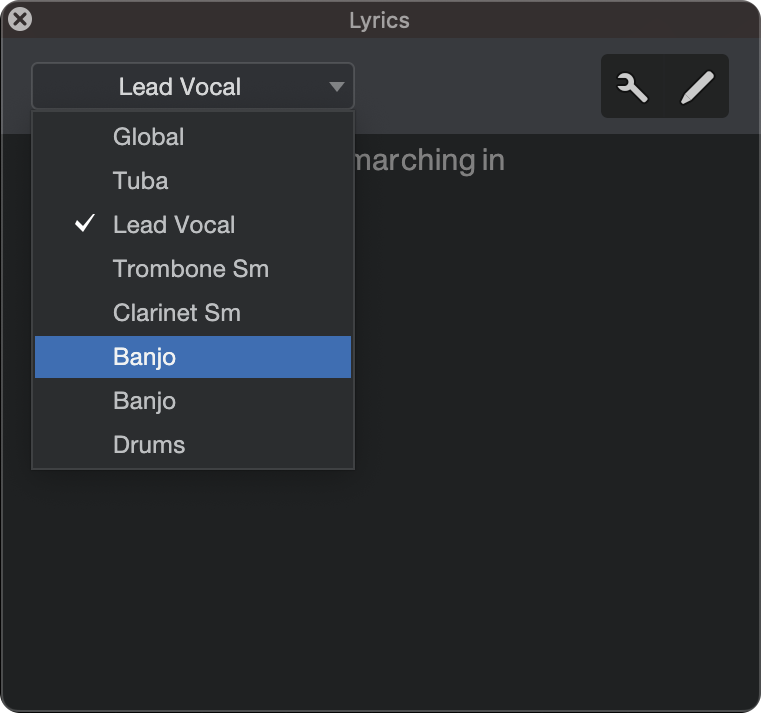Lyrics Lanes
Lyrics Lanes differ from the Global Lyrics Track in that Lyrics Lanes are instrument-specific. They are accessed in the Lanes section of the Note Editor for any Instrument Track, and can be edited in both the Piano View and Notation View. Every Instrument Track can have its own Lyrics Lane with different Lyrics!

Lyrics populating the Lyrics Lane.
Adding Lyrics to the Lyrics Lane
- Double-click any Instrument Part to open the Note Editor.
- In the Note Editor, click on the Show/Hide Automation Lanes icon (
 ).
). - Click on “Lyrics” to select the Lyrics Tab.
You’ll notice an empty Lyrics Event for each Note Event; think of these as Lyric containers. This is where you’ll enter your Lyrics.
Double-click a Lyrics Event and begin typing your lyrics. Type naturally, just as using a word processor - the spacebar will jump your position from one Note Event to the next. Double-click in an empty space of the Lyrics Lane to enter a Lyric Event independent from a Note Event.
- [spacebar] automatically moves the cursor to the next edit position.
- [-] splits a word into syllables. (This dash will not render in the Lyrics Display window).
- [_] extends a word across multiple notes (melisma).
You can also paste copied text directly into a Lyrics Lane from your clipboard. With the Edit Window in focus and the Lyrics Lane open, press [CMD/CTRL+V] to paste. Lyric Events pasted from the clipboard to a Lyrics Lane will be separated word by word in alignment with the existing Note Events. Syllables, melismas, line breaks, and paragraphs are all supported.
Lyrics Import
Lyrics in MID or MIDI format can also be imported directly from the Browser. Simply drag and drop your file from the Browser to the Lyrics Lane. TXT files can be dragged from your OS file system directly to the Lyrics Lane.
Lyrics Display
To render Lyrics from the Lyrics Lane in the Lyrics Display window, choose the desired Instrument Track from the Lyrics Display drop-down menu.